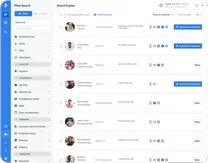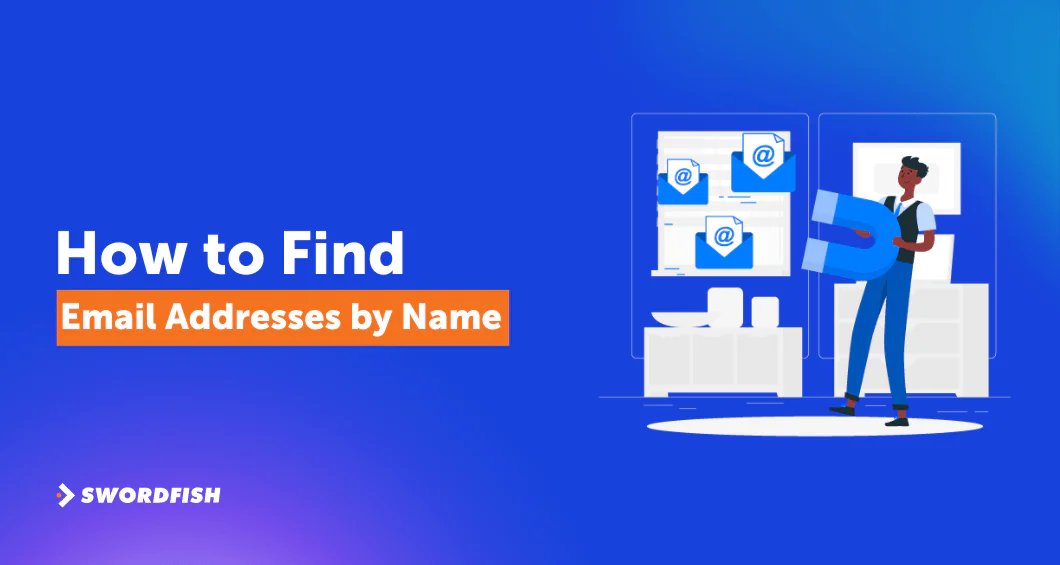
Ever needed to get in touch with someone but all you had was their name? Whether it’s for networking, a business proposal, or simply rekindling old ties, finding that one email address can turn into hours of hard work. So, how do you go about it?
Swordfish AI’s Reverse Search feature is the most effective way to find and verify email addresses from just a name and company or location. Other methods include utilizing search engines, blogs, social media platforms, email permutator, and domain WHOIS searches.
However, there’s more to these methods. Keep reading as we discuss the best methods on how to find email addresses by name with ease, ensuring you can establish direct and personalized communication.
How to Find Email Addresses by Name: 16 Proven Methods
Finding email addresses by name is the key to establishing direct and personalized communication with individuals.
To make sure you don’t get lost in trying to do so, here are 16 ways you can trust to get you the right email. Here’s a peak at what we are discussing –
- Using Swordfish AI
- Utilize Google and Search Operators
- Gmail Email Search
- Explore Social Media Networks
- Utilize an Email Permutator
- Conduct a Domain Whois Search
- Subscribe to Their Mailing List
- Utilize Their Website’s Contact Form
- Using Personal Connections
- Check out DuckDuckGo with “@domainname.com”
- Export Your LinkedIn Connections
- Take an Educated Guess
- Google Name + “Email” / Google Name + Place of Work
- Master Google’s Site Search Operator
- Try “Kitchen Sink” Queries
- Explore Personal Blogs
Now, let’s get into the details of how you can use the methods to find out email addresses by name.
1. Using Swordfish AI: The Best Tool to Find Email by Name
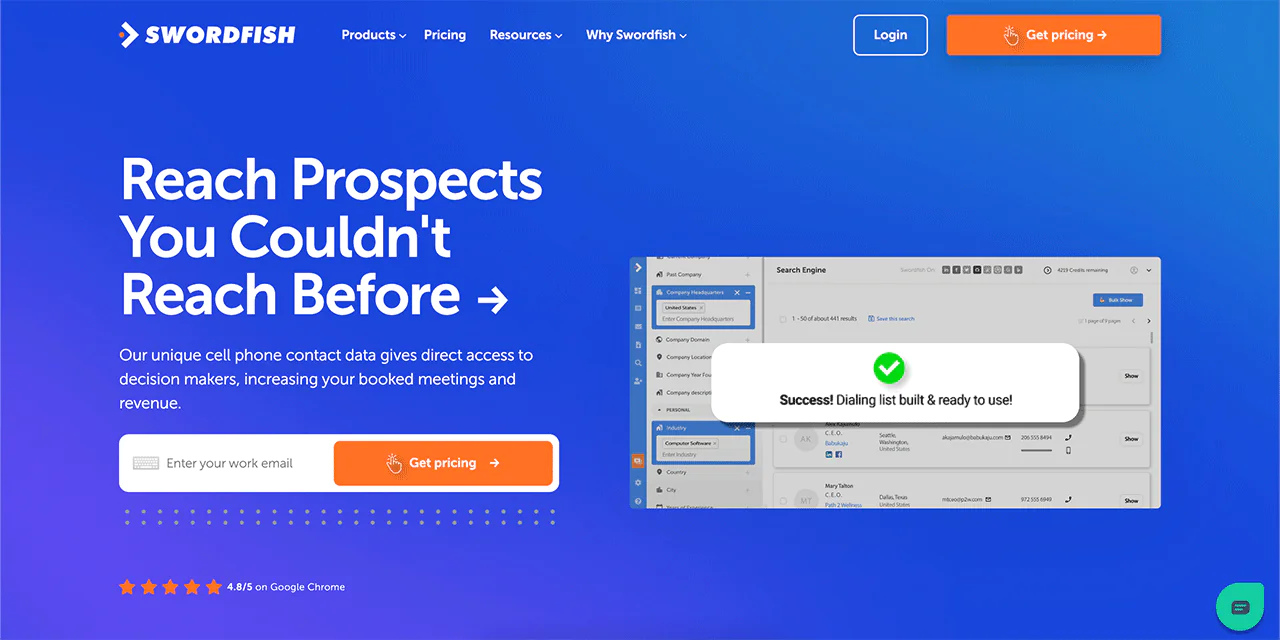
Swordfish AI stands out by providing you with unique cell phone numbers and verifying their accuracy. As an email lookup tool, this is especially useful if you do cold calling but often struggle to get through.
With a massive database of more than 3.5 billion people’s profiles, finding the contact info you need gets a lot easier. Also, Swordfish AI offers a Chrome Extension to get contact details from websites like LinkedIn and Facebook immediately.
When you have a bigger project and need to find a lot of emails and phone numbers quickly, Swordfish AI can do that for you. The goal is to simplify your outreach efforts and save you time.
Plus, Swordfish AI is serious about keeping information safe and follows strict privacy rules like GDPR and CCPA. You can trust them with your information.
How to Find Email Addresses by Name with Swordfish AI
Swordfish AI’s Reverse Search feature allows for quick discovery of business and personal email addresses using only a name and details like company or location. Let’s break down how to use this feature step by step –
Step 1: Visit the Reverse Search Page
First, go to the Swordfish AI website, find the “Products” section near the logo, and click on it. From the options that appear, choose “Reverse Search.”
Step 2: Select Your Search Criteria
On the Reverse Search page, you’ll see you can search by “Name and Company” or “Name and Location.” Pick the option that fits what you know.
If you’re aware of the person’s workplace, “Name and Company” could be more accurate. Otherwise, “Name and Location” is still a good choice.
Step 3: Fill in the Details
You’ll need the person’s first and last name for the search. Adding a middle name, if you know it, could make your search even more precise. Then, add either the company name or location related to the person, depending on your initial choice.
Step 4: Sign Up or Log In
Before you can search, you must either sign up for a new Swordfish AI account or log into your existing one. This is necessary to use the Reverse Search feature fully.
Step 5: Start Your Search
With all the required information in, hit the search button. Swordfish AI will then look through its extensive database to search for email addresses that match the details you’ve provided.
Step 6: Check Out the Results
Once the search is done, you’ll get the results of a possible email list. Swordfish AI not only finds the email but also checks to make sure it’s correct. This means you end up with reliable and current contact information.
Other Features of Swordfish AI
Here’s a breakdown of other key features to find anyone’s email address —
-
Prospector
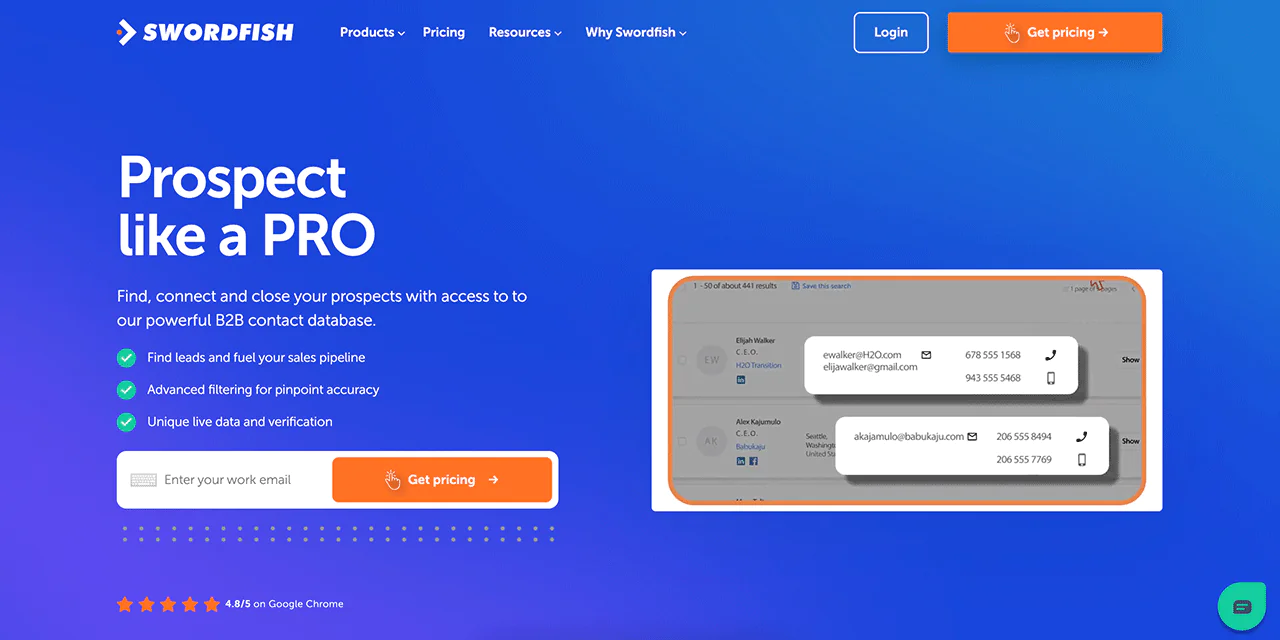
The Prospector feature in Swordfish AI is designed for efficient lead finding. It lets you identify potential leads and collect the email addresses needed, simplifying the process of building a database.
-
File Upload
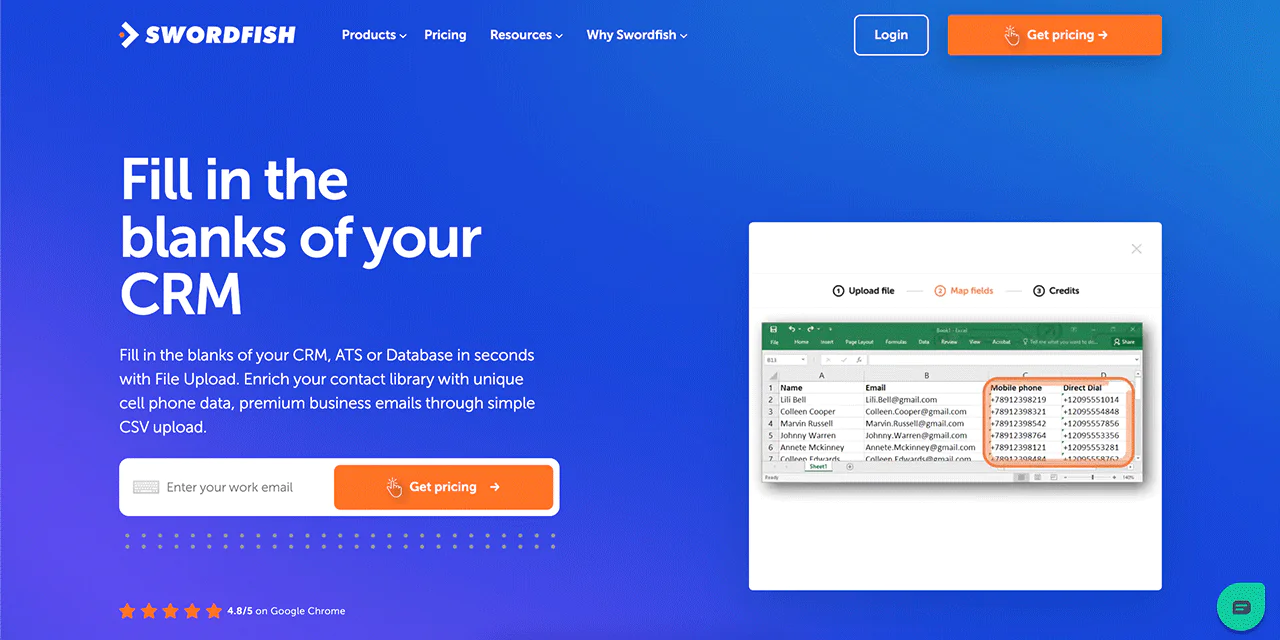
This feature allows you to upload files directly into the Swordfish AI system after you have found an email address using a name. Managing large volumes of information and integrating them into the platform becomes easier with it.
-
API
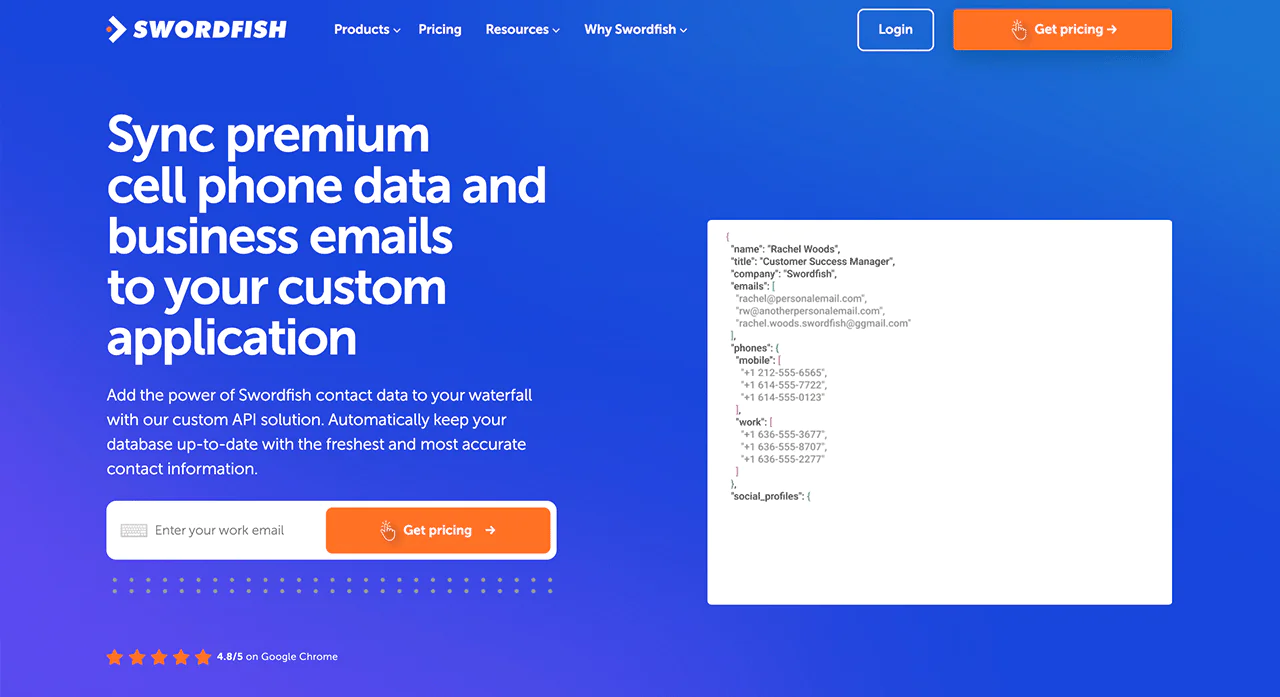
Swordfish AI provides an API that allows integration with other systems and applications. It improves the overall utility of the platform for businesses by enabling more customized and automated workflows.
-
Bombora
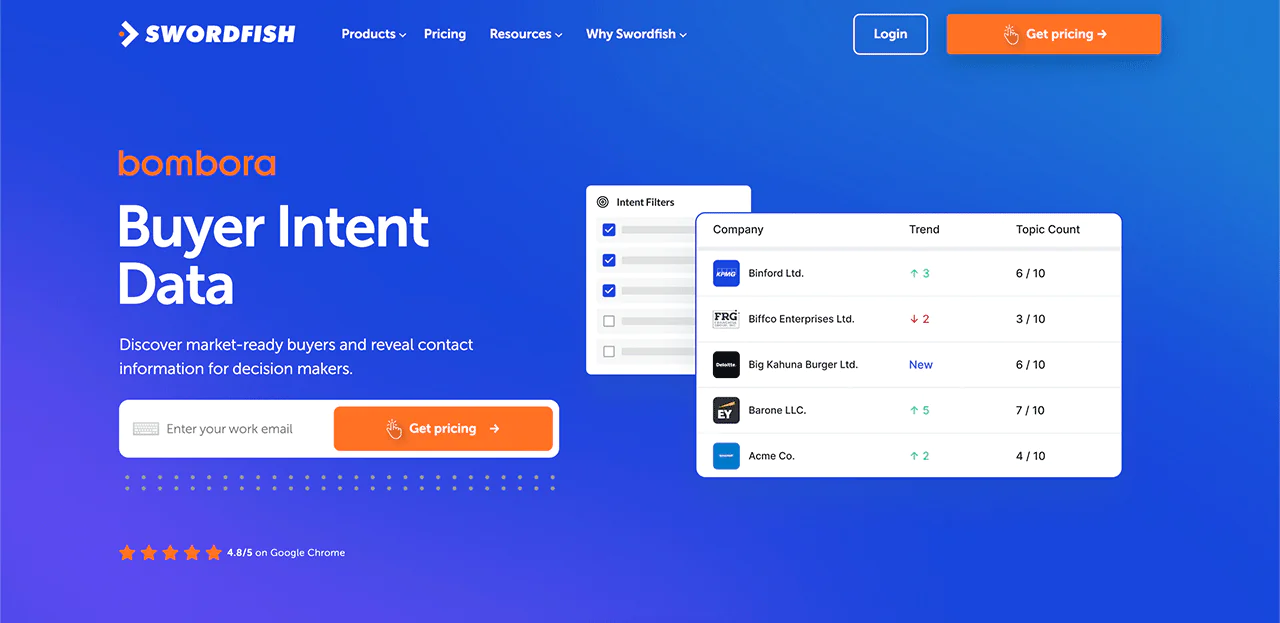
With the Bombora feature, you can get a market of buyers just by their names. You can target the ones who matter with buyer intent data from Bombora.
-
Chrome Extension
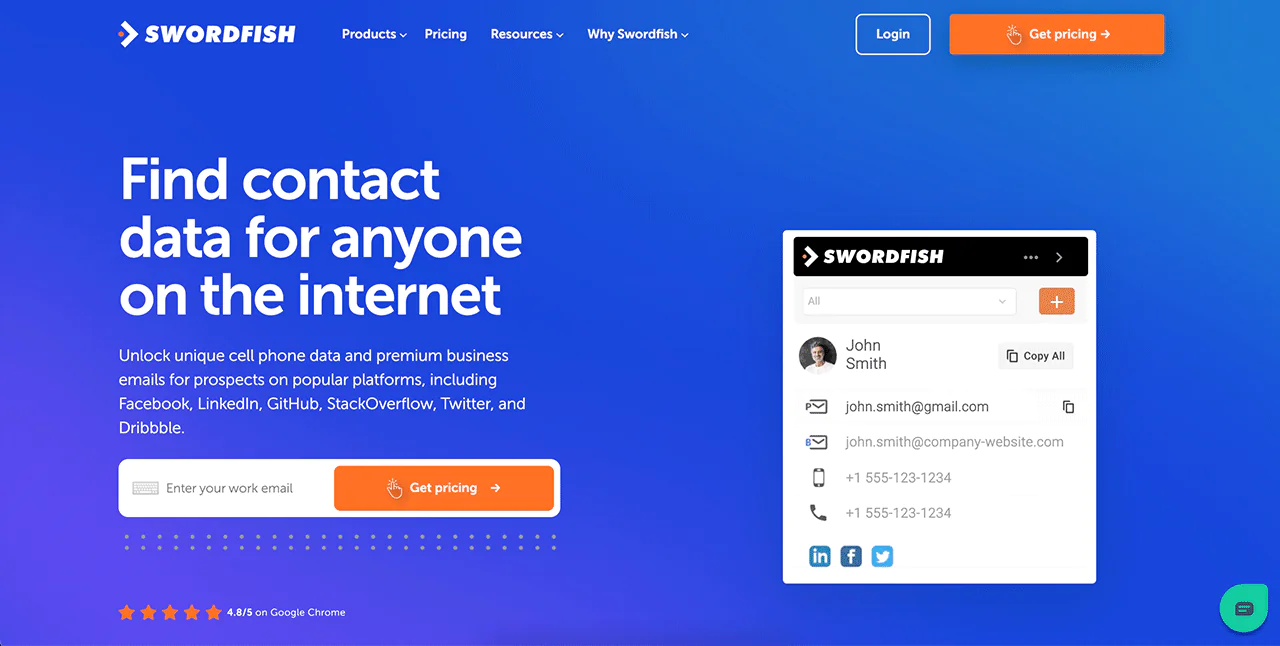
Swordfish AI’s Chrome Extension is a convenient tool that integrates seamlessly with your browser. It allows you to get someone’s contact details without leaving the website, making it one of the best email finder tools.
Best Use Cases of Swordfish AI
With Swordfish AI, you can manage and optimize professional communication and data management. Here’s how —
- Finding Emails on Social Media: Swordfish is great at finding email addresses on sites like Facebook, LinkedIn, GitHub, etc. This is perfect for businesses wanting to make new contacts.
- Rapid Contact List Expansion: If your business needs to add missing emails and phone numbers to your contacts, Swordfish can do this quickly. This helps make talking to people much smoother.
- Accuracy in Data Collection: Swordfish doesn’t just collect data; it uses smart technology and checks with trusted sources to make sure the data is correct. This means you can trust the information you get.
- Compliance and Data Security: With strict adherence to privacy laws like GDPR and CCPA, Swordfish ensures that all data handling is legal and secure. This is reassuring for businesses that care about privacy.
- Access to Updated Contacts: Swordfish uses a large network to give you the most current and accurate contact details, which is essential for successful sales and marketing.
- Enhanced Recruitment Processes: For those in recruitment, Swordfish provides fast access to potential candidates’ emails, even those not actively looking for jobs, making the hiring process faster.
- Boosting Sales and Growth: By giving sales teams accurate contact details, Swordfish helps in reaching out to new clients and aids in growing the business.
Pricing
Swordfish AI presents diverse pricing plans, each designed for specific professional roles like sales, recruitment, marketing, or API needs. These plans aim to improve your work process by offering precise email, direct dial, and cell phone contacts.
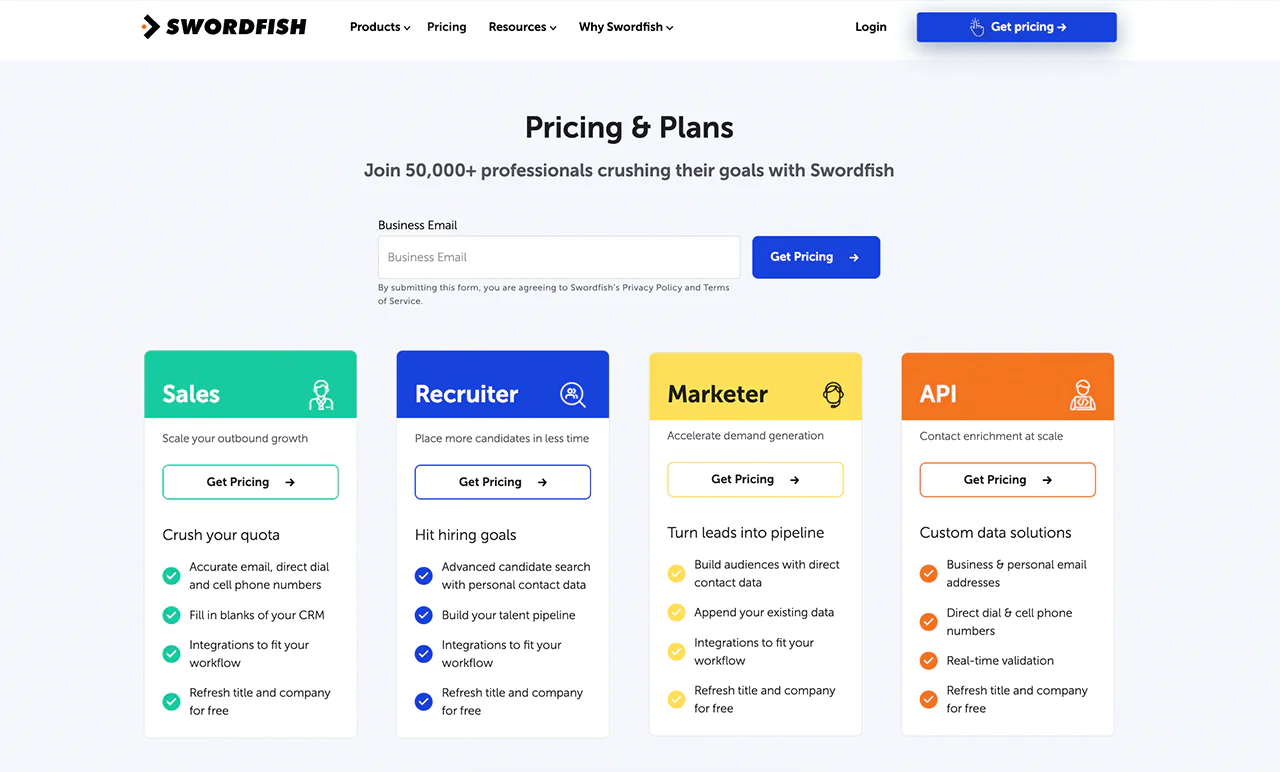
2. Utilize Google and Search Operators
Wonder how to find email addresses by name free of charge?
This method involves using Google search operators, or data from sites like National Archives, along with specific search techniques to find someone’s email address. Here’s how you can go about it to find free emails –
- Go to Google’s homepage.
- In the search bar, type the full name of the person you’re trying to find the email address for, followed by the words “email address.”
- For example, if you’re looking for John Doe’s email, you would type “John Doe email address” into the search bar.
- If the first search doesn’t give you the desired result, try adding more details like the person’s company name, job title, or any other relevant information.
- For instance, if you know John Doe works at ABC Company, you can try searching for “John Doe ABC Company email address.”
Google allows you to use special symbols or words, known as search operators, to refine your search. For example, placing quotes around a phrase (“John Doe email address”) tells Google to look for that exact phrase.
Keep in mind that this method might not always provide immediate results. Some people might have strong privacy settings or not have their email addresses publicly available on the internet.
3. Gmail Email Search
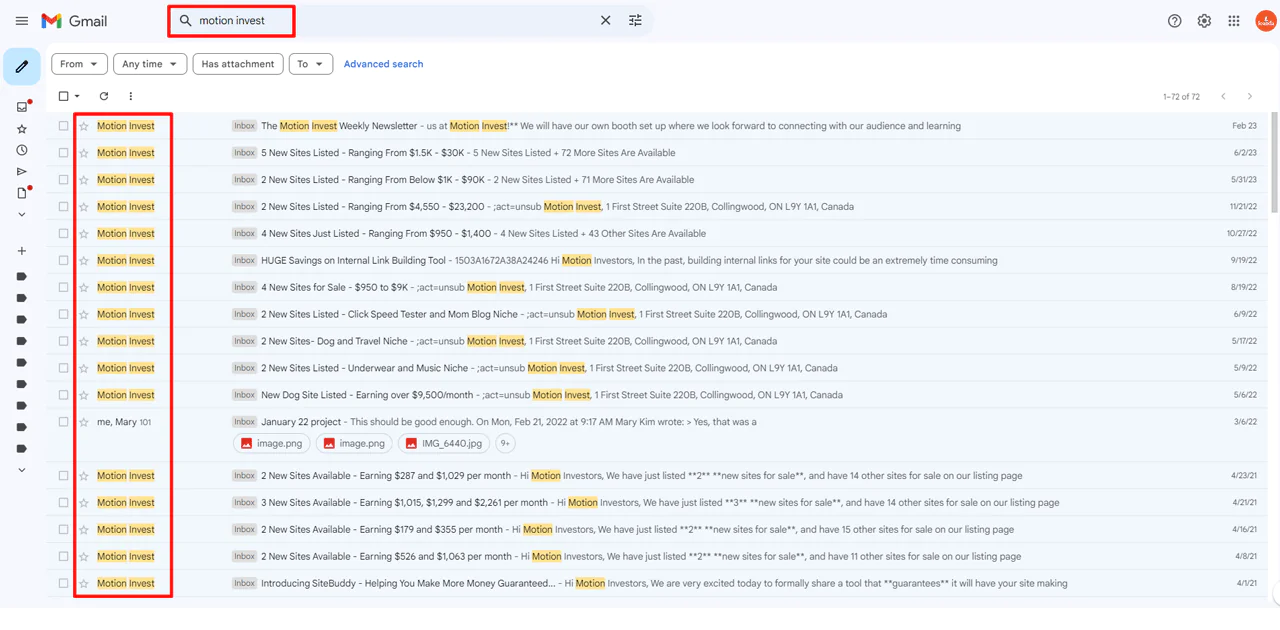
Finding email addresses within Gmail is quite straightforward, thanks to its built-in search functionality. This feature is especially handy when you need to quickly locate contact information tied to a specific name within your Gmail account.
Here’s a simplified guide to help you navigate this process:
- Start at the Search Bar: Look for the search bar at the top of your Gmail inbox. This is where all searches begin, whether you’re on a computer or using the mobile app.
- Enter Your Search Term: Type in the name or relevant keyword in the search box. As you type, Gmail will offer suggestions based on what you’re entering.
- Pick from the Suggestions: You can either click on one of Gmail’s suggestions or press Enter to see a full list of results.
- Use Advanced Search for More Specificity (Web Only): If you’re on a computer, try the Advanced search for more tailored results. This feature lets you refine your search with options like sender, date, size of the email, and whether it has attachments.
- Filter with Search Chips (Available on All Platforms): Gmail’s search chips allow you to quickly filter results by criteria such as sender, recipient, whether the email is unread, and more, making it easier to find exactly what you’re looking for.
- Apply Search Filters on Android: If you have a Google Workspace, G Suite Basic, or Business account and use the Android app, you can use the new search filter feature. This feature makes it simple to narrow down search results. It’s worth noting, though, that this functionality isn’t available on iPads or other iOS devices.
Remember, this method works best for finding email addresses already part of your contacts or previous email exchanges, as it won’t find email addresses outside your Gmail network.
4. Explore Social Media Networks
You probably haven’t used social media search to find someone’s email by name yet, but here’s how you do it –
LinkedIn is a powerful professional networking platform that can be a goldmine for finding contact information.
You also have to keep in mind that not all LinkedIn users provide their email addresses on their profiles. Additionally, some may have strict privacy settings that limit who can contact them.
Here’s how you can use it –
- Visit the Profile
Start by going to the profile of the person you’re interested in on LinkedIn.
- Contact Info Section
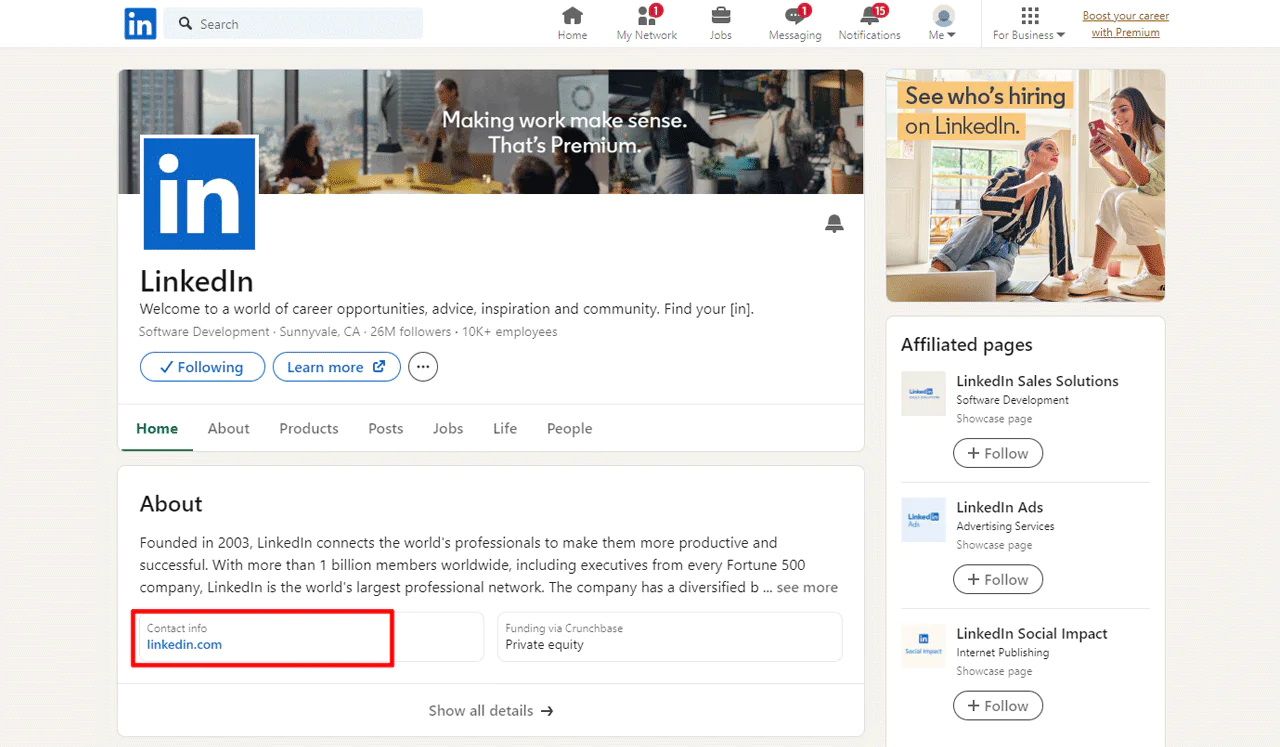
Many LinkedIn users provide their contact information in the ‘Contact Info’ section on their profile. This can include their email address.
- Direct Messaging
You can also send a direct message to the person through LinkedIn. In your message, politely introduce yourself and explain why you’re trying to contact them. They may choose to share their email address with you.
- LinkedIn Premium
If you have a LinkedIn Premium account, you can use features like InMail to directly message people outside of your network, which can be a way to request their email addresses.
- LinkedIn Email Extractor Tools
There are tools available that can help extract contact information, including email addresses, from LinkedIn profiles.
Facebook is a widely used social media platform. While it’s not primarily a professional network, you can still find contact information on some profiles:
- About Section: Visit the profile of the person you’re interested in. Click on the ‘About’ section. Some users choose to make their email address public here.
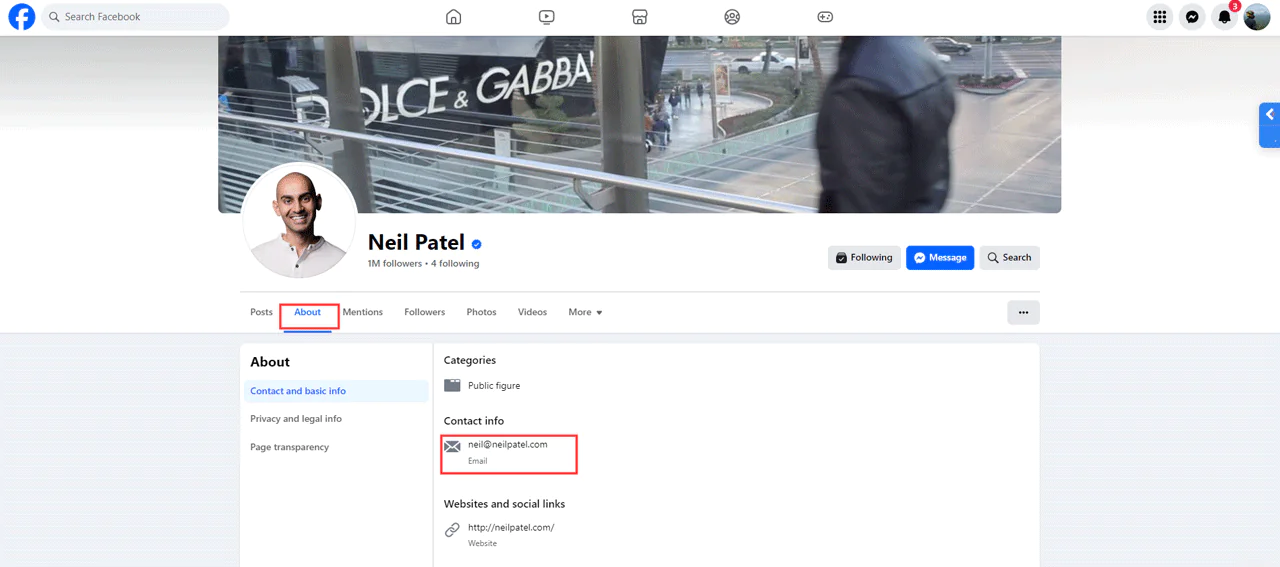
- Send a Message: Similar to LinkedIn, you can send a direct message to the person. Be sure to explain why you’re reaching out and be respectful of their privacy.
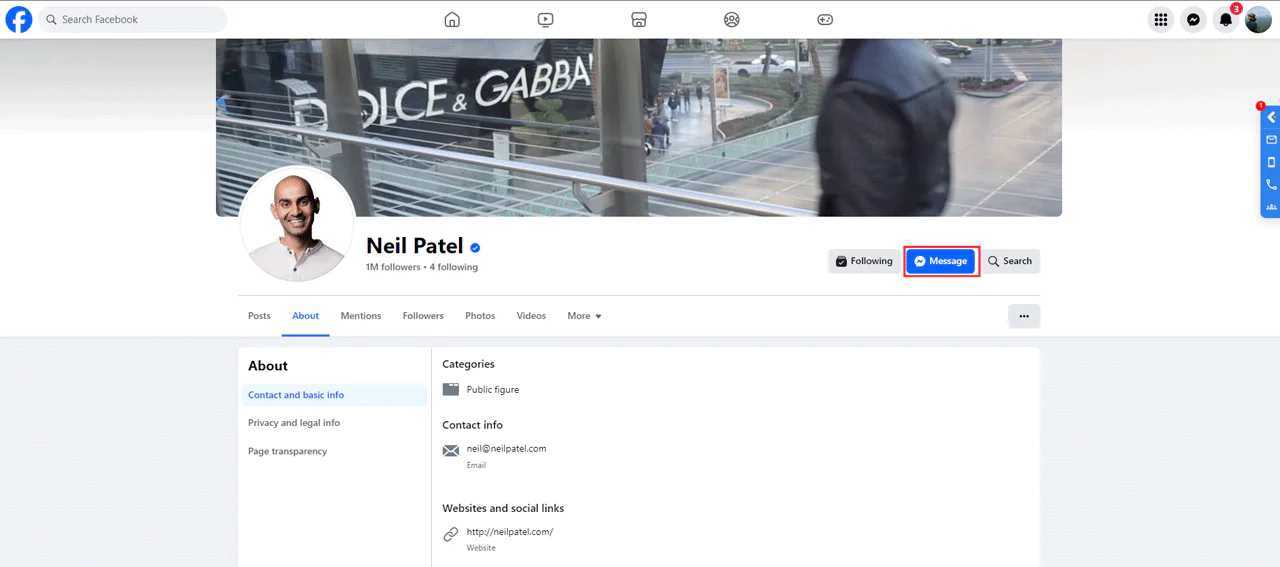
- Check for Public Posts: Some users might share their email addresses in a public post. You can use Facebook’s search feature to look for posts that mention email addresses.
Twitter is a platform known for its real-time updates and interactions.
Twitter’s character limit can make it challenging for users to provide their email addresses directly in their bios. Additionally, not all users may be comfortable sharing their contact information publicly.
However, you can still attempt to find contact information like this –
- Bio Section
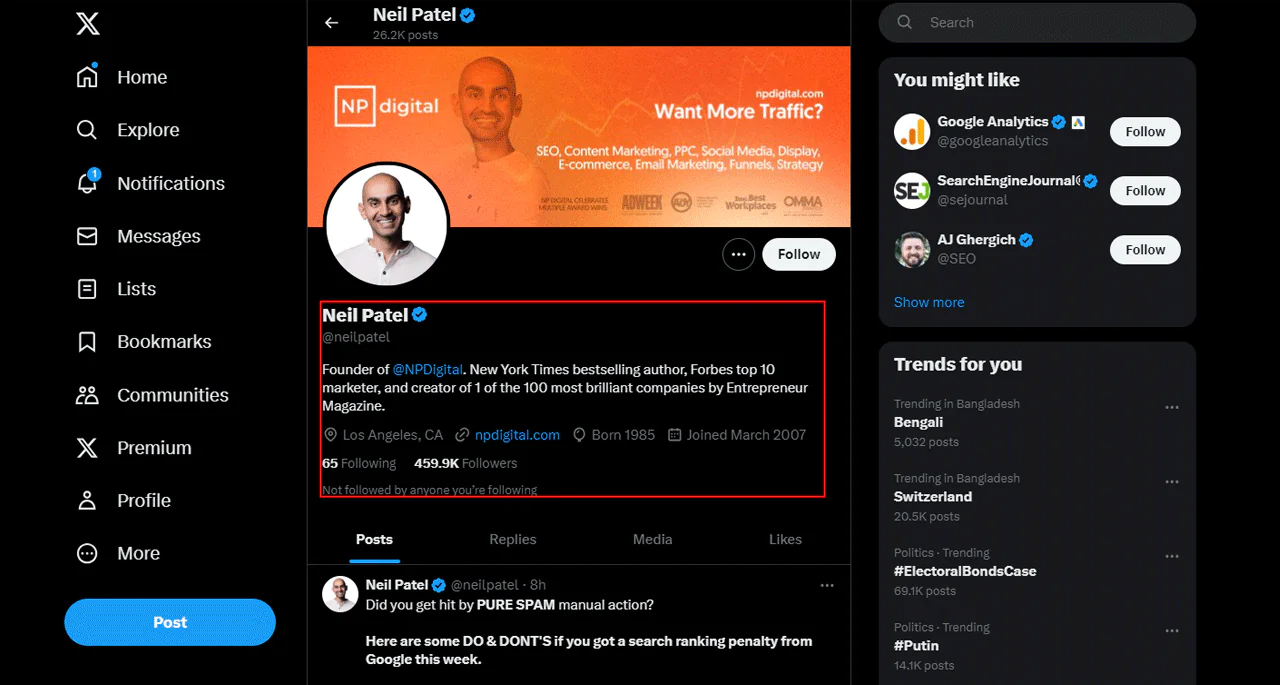
Visit the profile of the person you’re interested in on Twitter. Some users choose to include their email addresses in the bio section. Look for a line like “For business inquiries, contact me at…” or something similar.
- Website Links
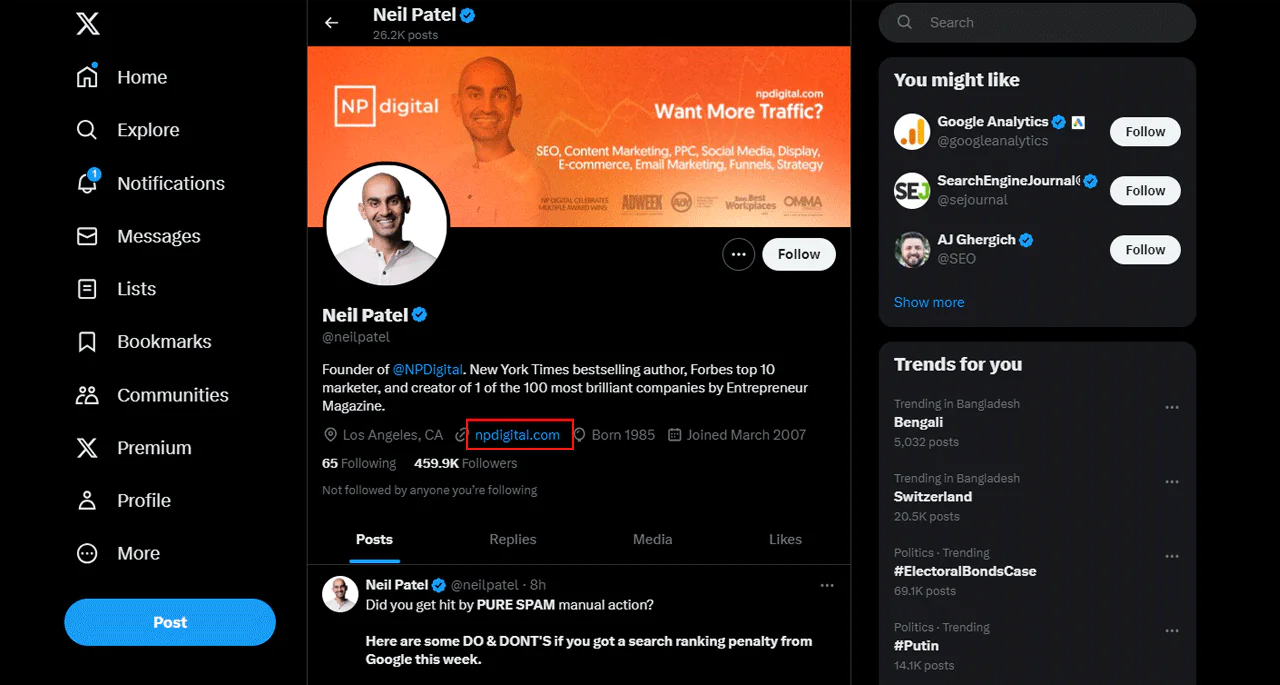
Check if the user has a website link in their bio. Sometimes, this link might lead to a contact page or a form where you can reach out.
- Advanced Search:
If you’re not having luck finding the email address in the bio, you can use Twitter’s Advanced Search feature. Navigate to the advanced search page and type in keywords like “email address” along with the user’s handle. This might lead you to tweets where they’ve mentioned their email address.
Instagram is primarily a visual platform, so finding contact information can be a bit more challenging. It’s primarily a visual platform, so users may not always provide their email addresses in their Instagram profiles.
Additionally, some users may have private accounts, making it more difficult to contact them. However, it’s still possible in a few ways:
- Bio Section
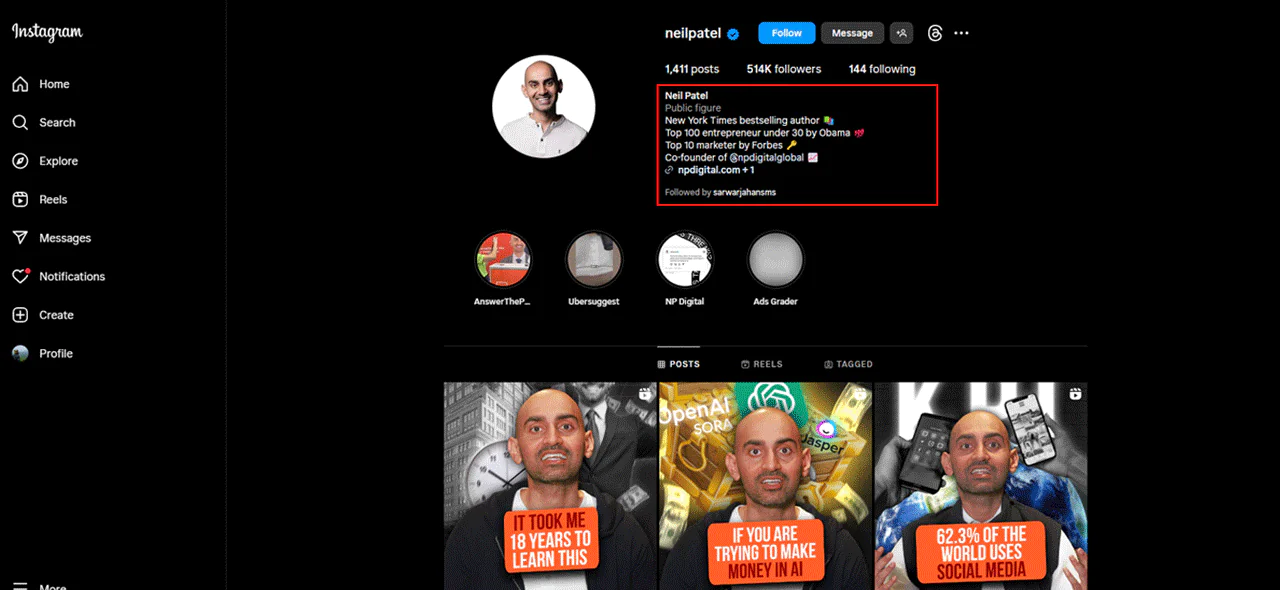
Visit the profile of the person you’re interested in. Some users may choose to include their email address in their bio. Look for a line like “For business inquiries, contact me at…” or something similar.
- Website Link
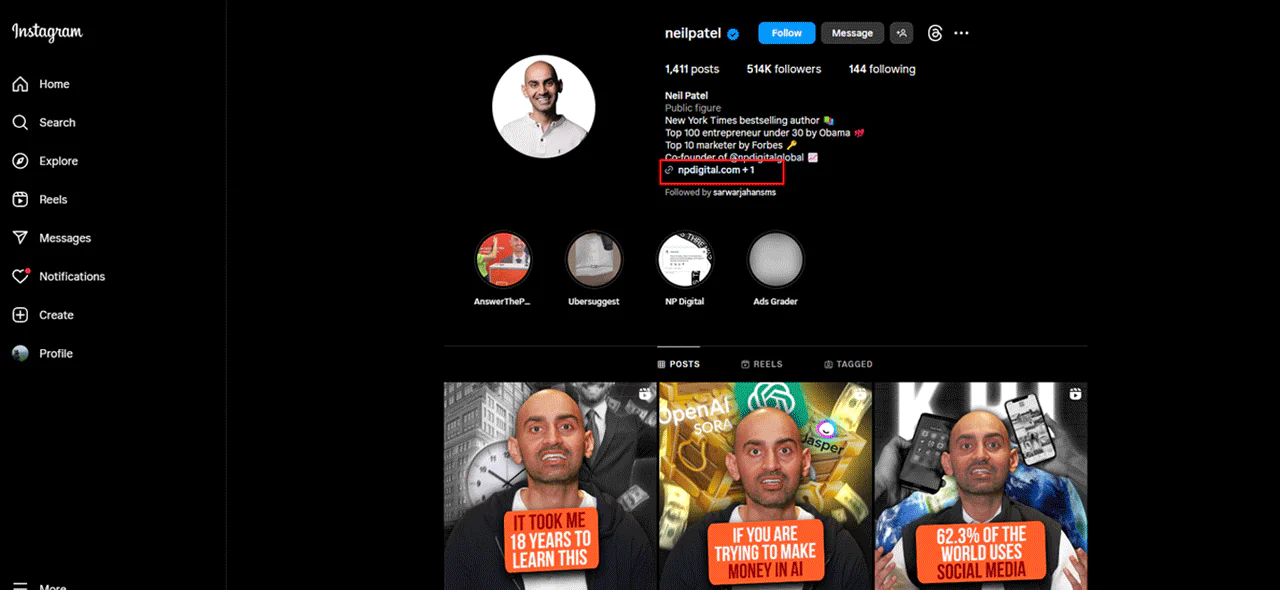
Check if the user has a website link in their bio. Sometimes, this link might lead to a contact page or a form where you can reach out.
- Direct Message
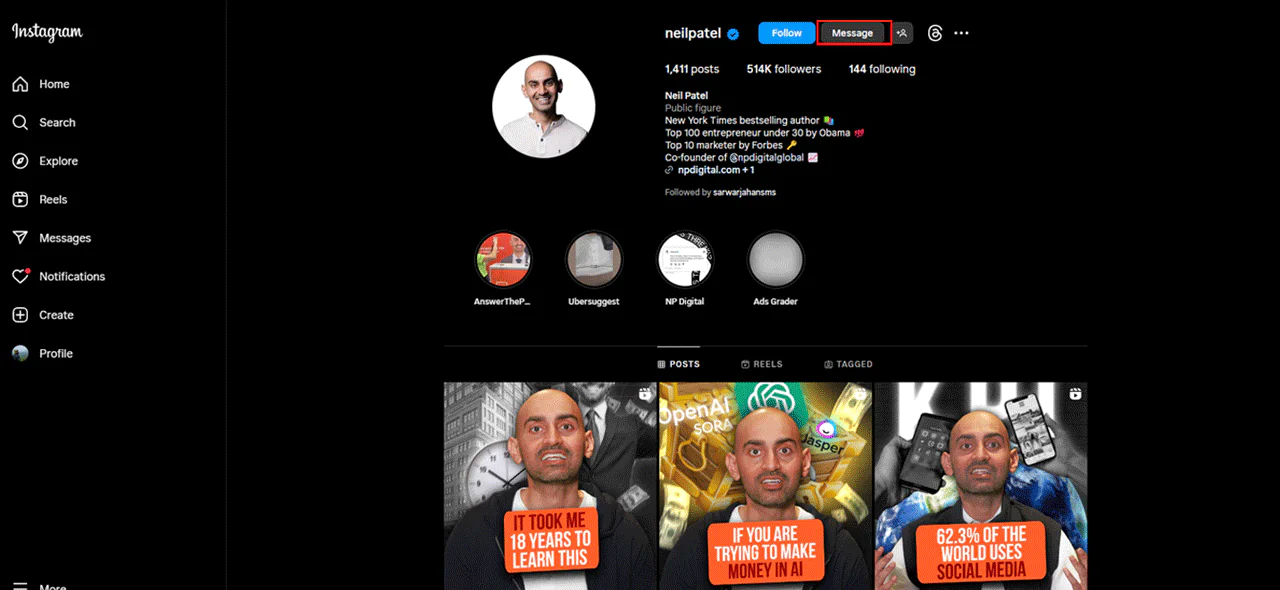
Send a direct message to the person on Instagram. Be sure to explain why you’re reaching out and be respectful of their privacy.
5. Utilize an Email Permutator
An email permutator is an intelligent tool that rearranges letters to create various combinations of email addresses. This can be incredibly useful in finding the right contact.
Here’s how you can make the most of it:
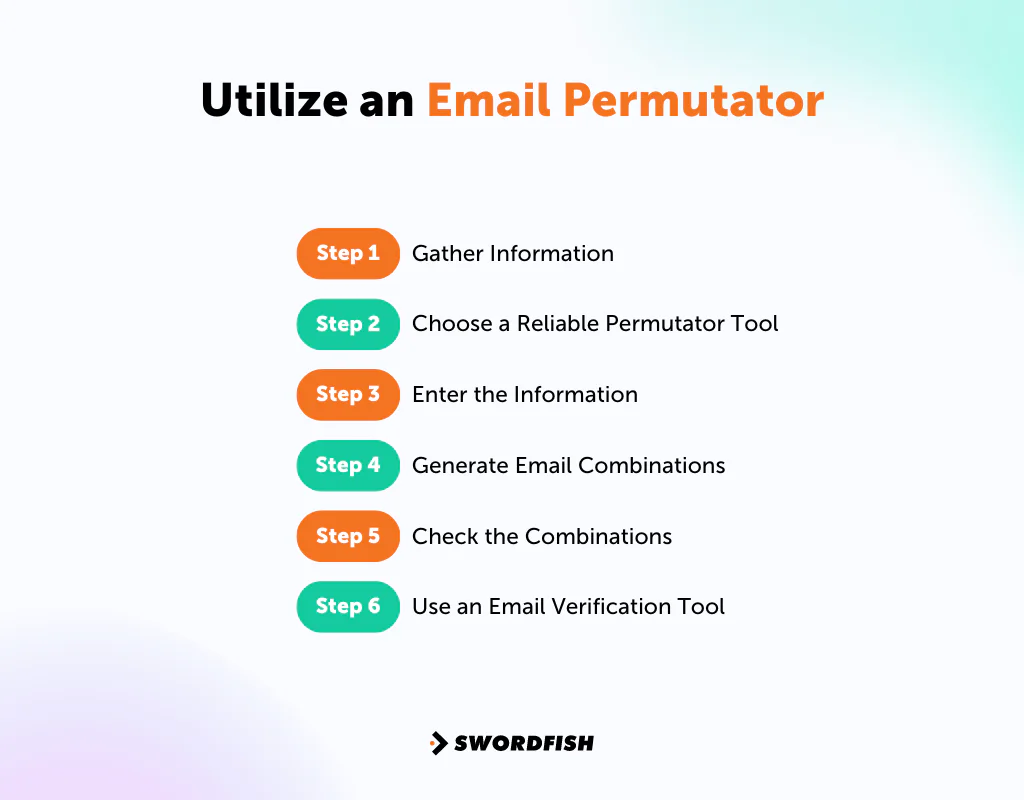
Step 1: Gather Information
Start by collecting as much information about the person as possible. This includes their full name, any known email patterns used in their organization, and the domain name of their company.
Step 2: Choose a Reliable Permutator Tool
There are several email permutator tools available online. Choose one that you find user-friendly and reputable. Some popular options include Email Permutator, Swordfish AI Email Finder, and Verifier.
Step 3: Enter the Information
In the permutator tool, you’ll typically find fields to enter the first name, last name, and domain name of the company. Fill in this information accurately.
Step 4: Generate Email Combinations
Click on the ‘Generate’ or ‘Permutate’ button. The tool will then generate a list of potential email addresses based on the information provided.
Step 5: Check the Combinations
Review the list of email combinations generated. Look for patterns that seem likely to be used by the person or organization.
Step 6: Use an Email Verification Tool
Once you have a list of potential email addresses, it’s important to verify their validity. Use an email verification tool (like Swordfish AI Email Verifier) to ensure you’re sending messages to real and active addresses.
6. Conduct a Domain Whois Search
A Domain Whois Search is a powerful tool that allows you to find out who owns a particular domain or website. It also provides possible ways of contacting them.
This can be a valuable method in your quest to find an email address associated with a specific domain. Here’s how you can do it:
Step 1: Access a Domain Whois Lookup Service
Visit a reliable Domain Whois Lookup service. There are numerous websites and tools available that provide this service for free. Examples include WHOIS.net, ICANN WHOIS, or DomainTools.
Step 2: Enter the Domain
In the search bar provided on the website, enter the domain name you’re interested in. For example, if you’re interested in a domain like “example.com”, simply type “example.com” into the search bar.
Step 3: Review the Results
Once you hit “Enter” or click on the search button, the service will retrieve information about the domain. This information may include the domain owner’s name, email address, phone number, and sometimes even their physical address.
Step 4: Analyze the Contact Information
Look specifically for the contact information related to the domain owner. This is where you may find the email address you’re looking for.
Keep in mind that some domain owners may choose to provide limited contact details or use privacy protection services to shield their personal information.
Step 5: Reach Out Respectfully
If an email address is listed, use it with respect and professionalism. Be clear about why you’re trying to contact the owner and provide your own contact information for a response.
7. Subscribe to Their Mailing List
Subscribing to someone’s mailing list is a respectful and indirect way to potentially get their email address, especially if they’re linked to a website or blog. Here’s a how you do this:
- Go to Their Website: Start by visiting the website or blog of the person you’re interested in contacting.
- Find the Subscription Area: Look around the site for a section that invites you to subscribe. It’s usually marked with words like “Subscribe” or “Join Our Newsletter.”
- Enter Your Email: Once you find the subscription form, type in your own email address. This is where you’ll receive their newsletters or updates.
- Complete the Sign-Up: Hit the “Submit” button or follow any other instructions provided to finalize your subscription.
- Check for a Confirmation Email: After subscribing, keep an eye on your inbox for a confirmation email. In some cases, you might find the email address you’re looking for in this correspondence.
By subscribing, you’re showing that you respect their content and are interested in their communications, making it a polite way to initiate contact. Plus, it gives you a peek into their work and possibly a direct line of communication through their mailing list.
8. Utilize Their Website’s Contact Form
Using a website’s contact form is a straightforward and respectful way to get in touch with the person or team behind a website. Here’s a step-by-step guide to do it effectively:
- Locate the Contact Page: Go to the website of the individual or company you want to contact. Look for the contact page, which is typically found in the site’s menu or at the bottom in the footer. It’s often labeled as “Contact,” “Get in Touch,” or something similar.
- Fill Out the Contact Form: On the contact page, you’ll see a form asking for details like your name, email address, the subject of your message, and the message itself.
- Write a Clear Message: In the message section, introduce yourself briefly and explain why you’re reaching out. Make sure your message is concise, to the point, and professional.
- Double-Check Your Information: Before hitting the send button, take a moment to review the information you’ve entered. Make sure your contact details are correct, and your message is free of errors.
- Send Your Message: Once you’re satisfied with your message and have checked the accuracy of your information, click the “Submit” or “Send” button to send your message.
9. Using Personal Connections
Tapping into your personal network can be a great strategy for discovering someone’s email address. Here’s a respectful way to go about it:
- Identify Mutual Connections: Think about whether you have any mutual acquaintances, colleagues, or friends with the person you’re trying to reach.
- Reach Out Thoughtfully: Contact your mutual connection with a polite message. Explain why you’re hoping to get in touch with the person in question and why you think they could help.
- Be Respectful: Make sure your request is considerate of both your mutual connection and the person’s privacy and time. It’s important to express that you’re seeking assistance, not demanding it.
- Consider an Introduction: If appropriate, ask if they’d be willing to introduce you directly. An introduction can be more personal and effective than receiving an email address alone.
10. Check Out DuckDuckGo with “@domainname.com”
Ever hit a wall trying to find someone’s email address? DuckDuckGo, known for its privacy-focused searching, offers a neat trick to bypass this hurdle.
Unlike other search engines, DuckDuckGo allows for a unique method to unearth email addresses directly using the “@domainname.com” technique.
Using DuckDuckGo to find email addresses is particularly appealing to those who value privacy. Unlike other search engines that track and personalize search results, DuckDuckGo provides a clean, unbiased search experience.
Step 1: Open DuckDuckGo
Begin by launching your web browser and navigating to the DuckDuckGo homepage.
Step 2: Craft Your Query
In the search bar, you’re going to use a specific format for your query. Start with the “@” symbol followed by the domain name of the company or website associated with the person you’re trying to reach. For example, if you’re looking for an email address from someone at Example Corporation, you would type “@example.com”.
Step 3: Analyze the Search Results
After pressing enter, DuckDuckGo will display all instances where email addresses associated with “@example.com” are mentioned across the web. This could include press releases, contact pages, or even public documents.
Step 4: Refine Your Search (Optional)
If the initial search results are too broad or not as relevant as you’d hoped, consider refining your search. You can add specific keywords related to the person’s role, department, or location to narrow down the results.
For instance, “@example.com marketing” might help you find email addresses related to the marketing department of Example Corporation.
Step 5: Verify the Email Addresses
Once you’ve spotted potential email addresses, it’s wise to verify their validity. There are several online tools available for email verification. This step ensures that your efforts lead to a fruitful connection rather than a bounce-back.
11. Export Your LinkedIn Connections
Exporting your LinkedIn connections is a great way to collect email addresses from your professional network in a consent-based manner. Here’s how to do it step-by-step:
Step 1: Access LinkedIn Settings
First off, log into your LinkedIn account, click on your profile picture at the top right of your homepage, and select “Settings & Privacy” from the dropdown menu to adjust your account settings.
Step 2: Locate the Right Section
In the “Settings & Privacy” page, find the “Privacy” tab on the left. This section contains settings related to your data and privacy on LinkedIn.
Step 3: Find the Data Export Option
Scroll to find the “How LinkedIn uses your data” section. Look for the “Get a copy of your data” option, which allows you to export various types of data, including your connections.
Step 4: Select Your Data Type
After clicking “Get a copy of your data,” you’ll have the choice to download all your data or just specific categories. Choose “Connections” to export email addresses.
Step 5: Request Your Archive
Select “Connections” and then request your archive by entering your password when prompted to confirm the request. LinkedIn will start preparing your data for download.
Step 6: Download Your Data
LinkedIn will email you once your data is ready, typically within a few minutes to a few hours. The email will have a link to download your data in a .zip file.
Step 7: Extract and Explore Your Connections
After downloading, extract the .zip file to find a .csv or similar file with your connections. You can open this file in a spreadsheet program like Excel or Google Sheets to see names, email addresses, and other shared details of your LinkedIn connections.
12. Take an Educated Guess
Finding an email address can sometimes come down to making an educated guess, especially when you have the person’s name and their company’s domain but not their direct email. Here’s a step-by-step guide to turn those guesses into potential contacts:
Step 1: Collect Basic Information
Start with the basics: you’ll need the person’s full name and their company’s email domain (e.g.@company.com). It’s a crucial starting point for your educated guess.
Step 2: Understand Common Email Formats
Most companies use a handful of common email formats. Familiarize yourself with these patterns:
[first name]@[company].com
[first name].[last name]@[company].com
[first initial][last name]@[company].com
[first name][last initial]@[company].com
Step 3: Create a List of Potential Email Addresses
With the common patterns in mind, list out potential emails for your contact. For instance, for John Doe at Example Company, you might come up with addresses like jdoe@example.com or john.doe@example.com.
Step 4: Verify Your Guesses
Before sending out an email, it’s important to verify the addresses to avoid bounces. Use email verification tools like Swordfish AI Email Verifier. These tools can often tell you whether an email address is valid without sending an actual email.
Step 5: Start with the Most Likely Formats
Determine the most probable formats by looking at the company’s existing email addresses (found on their website or via a Google search) and prioritize your list accordingly.
Step 6: Send a Test Email
After verifying, send a test email to the address you believe is most likely correct. Keep your message short and polite, and consider explaining your reason for reaching out if it’s not obvious.
13. Google Name + “Email” / Google Name + Place of Work
Google’s ability to index and search through vast amounts of online information makes it an invaluable resource for finding email addresses.
By using specific search queries, you can often find contact information that’s been shared publicly, even if it’s buried deep within a website or document. You can use the following instructions –
Step 1: Open Google
Go to Google. It’s the starting point for your search and a powerful tool for finding information.
Step 2: Enter Your Search Query
In the search bar, type the full name of the person you’re looking for, followed by the word “email” or their place of work. For example, “John Doe email” or “Jane Smith Example Corporation.”
Step 3: Review the Search Results
After hitting enter, sift through the search results. Look for personal websites, company pages, press releases, or public records that might list the person’s email address.
Step 4: Refine Your Search (Optional)
If your first attempt at finding someone’s email doesn’t bring up what you’re looking for, try making your search more specific. Adding details like their job title, the industry they work in, or where they’re located can help.
For example, searching for “John Doe marketing director email” can focus your results on more relevant information.
Step 5: Utilize Google’s Advanced Search Features
Google has special search options that can help you fine-tune your search even more. Putting the person’s name in quotes can lead you to exact matches, and doing a site-specific search (like typing site:example.com “John Doe”) might uncover email addresses posted on a certain website.
Step 6: Verify the Email Address
After you think you’ve found the right email address, it’s important to make sure it’s correct and currently in use. There are email verification tools available that can confirm whether an email address is valid, helping you avoid sending messages to inactive or wrong emails.
14. Master Google’s Site Search Operator
The site search operator directs Google’s powerful search capabilities to focus on a single domain, filtering out irrelevant results from other websites.
This method is particularly useful for finding contact information on corporate websites, professional blogs, or membership directories where email addresses are likely to be published
By focusing your search on one domain, you can uncover email addresses related to specific individuals or departments within an organization.
Step 1: Open Google
Start by going to Google’s homepage. This is where you’ll begin using the site search operator to track down email addresses.
Step 2: Craft Your Search Query
Type “site:” into Google’s search bar, followed right away by the domain name you’re interested in, without any spaces between. Next, type a space and then your search term, like a name or “email.”
For example, you could search for site:examplecompany.com John Doe or site:examplecompany.com email.
Step 3: Analyze the Results
Press enter to execute your search. Google will only show you results from the domain you specified. Check these for any pages that might list email addresses. You’re looking for sections like contact directories, about us pages, or team bios.
Step 4: Refine Your Search as Needed
If your first try is too general or doesn’t give you what you need, try making your search more specific. Adding more details like a job title, department name, or location can help: site:examplecompany.com “John Doe” marketing.
Step 5: Use Variations of Your Search Query
Don’t be shy to use different variations of your search to see all possible outcomes. Experiment with queries like site:examplecompany.com “contact” or site:examplecompany.com “@examplecompany.com” to find pages listing email addresses.
Step 6: Verify Any Found Email Addresses
Once you find an email address, it’s important to make sure it’s correct before you use it. Check the email’s validity with an email verification tool, ensuring it’s active and you’re not sending messages to outdated or incorrect emails.
15. Try “Kitchen Sink” Queries
When regular search tricks don’t work, it’s time to try everything you can think of—except maybe the kitchen sink—to find those elusive email addresses. Here’s how you can go about it:
Step 1: Collect All Info You Have
Start by putting together everything you know about the person you’re looking for. This might be their full name, where they work, their job role, where they’re based, and any groups they might be part of.
Step 2: Mix Up Your Search Queries
Take the details you’ve collected and get creative with your search queries. Don’t stick to one pattern; mix and match their name, employer, role, and terms like “email,” “contact,” or “profile” in different combinations.
Step 3: Use Advanced Search Tricks
Make your searches even sharper by using advanced techniques. Put quotes around names for exact matches (like “John Doe”), use OR for different options (like “John Doe” OR “J. Doe”), and a minus sign to leave out terms you don’t want (like -site:linkedin.com to skip LinkedIn).
Step 4: Dig Deeper in Search Results
Don’t just stop after the first page of Google results. Often, the gold is hidden a few pages deep, where it’s not ranked as high but could still hold the email you need.
Step 5: Look in Different Places
Extend your hunt beyond Google. Try other search engines like Bing or DuckDuckGo, which might show different results. Also, glance through social media, forums, and industry news sites that Google might not prioritize.
Step 6: Make Sure the Emails Work
When you think you’ve found the right email, double-check it with an email verification tool to ensure it’s active. This helps you avoid sending messages into the void and ensures your email reaches the person you’re trying to contact.
16. Explore Personal Blogs
Personal blogs can be a rich source of email addresses since bloggers often share their contact info to connect with readers, collaborators, or for feedback. Here’s how to find an email through a personal blog:
- Identify the Blog: Start by figuring out if the person has a blog or personal website. You can usually find this on their social media profiles, business cards, or with a quick Google search adding “blog” or “website” after their name.
- Visit the Blog: When you find the blog, take a moment to get familiar with its layout. Look for common sections like “About Me,” “Contact,” or “Get in Touch” that might contain contact details.
- Check the About Page: The “About” page is often where bloggers share their story and how to get in touch, making it a great place to find an email address.
- Check the Contact Page: Many blogs have a “Contact” page listing direct ways to reach the blogger, either through a form or by providing an email address outright.
- Scan Footer and Header: Bloggers sometimes place their contact info in the blog’s header or footer. Take a quick look here for any email addresses or links to a contact page.
- Utilize the Search Function: If the blog has a search bar, use it to look up terms like “contact,” “email,” or “reach me.” This might lead you to posts or pages where the blogger has mentioned their email.
- Verify the Email Address: Once you’ve found an email, double-check its validity with an email verification tool to ensure your message will be received and not bounce back.
Conclusion
In summary, knowing how to find someone’s email address by name doesn’t have to include a hundred complicated steps.
You have several good options: using Swordfish AI’s Reverse Search, search engines, subscriptions, contact forms, checking social media profiles, or even just asking for mutual connections.
But for the fastest and most reliable results, your best bet is to use a dedicated tool like Swordfish AI directly. Its powerful reverse search capabilities and massive database make tracking down those elusive email addresses a breeze.
And here’s a special tip to remember: if you respect people’s privacy preferences, you’re much more likely to get a positive response when you do reach out!
FAQs
Is it legal to use an email permutator to find email addresses?
Yes, it’s legal to use an email permutator to generate potential email addresses based on known patterns. Remember, though, to always use the information you find responsibly and follow data privacy laws closely.
Are there any privacy concerns when using an email verification tool like Swordfish?
Email verification tools like Swordfish AI are designed with privacy and legal compliance in mind. They don’t keep or misuse personal information without permission and follow strict data protection rules.
Can I use the information obtained through these methods for marketing purposes?
Before you send marketing materials, you need to get clear permission from the people whose emails you’ve gathered. Sending emails without consent could break anti-spam laws and negatively affect your image.
What if the person I’m trying to contact has intentionally kept their contact information private?
If a person has chosen to keep their contact details private, it’s important to respect their decision. Trying to get around their privacy choices can be seen as disrespectful and may have unwanted outcomes.

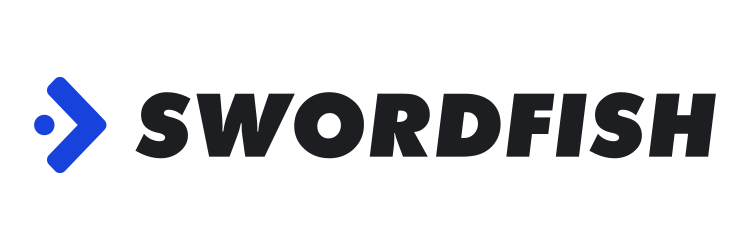
 View Products
View Products